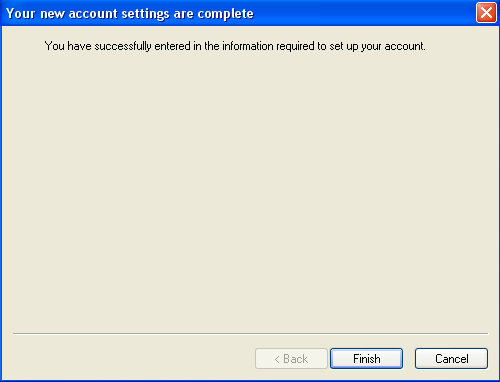Setup Windows Live Mail (IMAP)
1. Open Windows Live Mail.
2. Click on Add e-mail account.
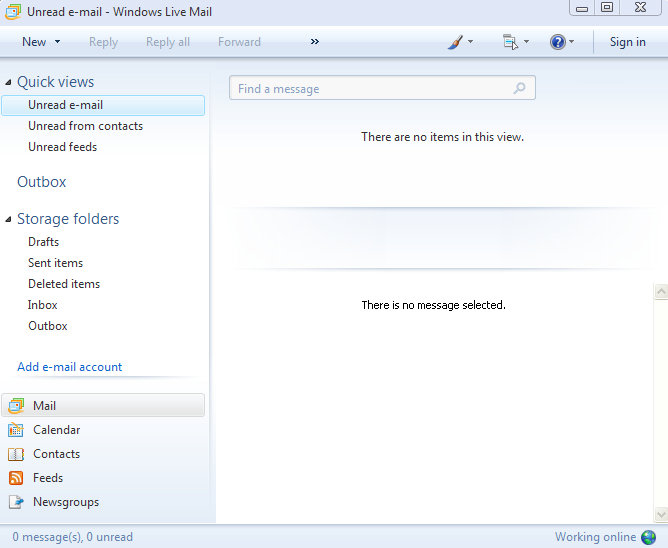
3. Enter your e-mail address into the E-mail address field, then enter your password into the Password field. Next, enter your name into the Display Name field. Place a check mark inside the check box labeled Manually configure server settings for e-mail account. Then click Next.
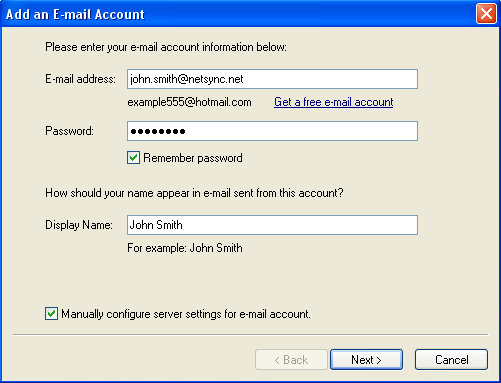
4. Please enter all information exactly as you see it in the image below with the exception of the Login ID field. Please enter your e-mail address into the Login ID field. Then click Next.
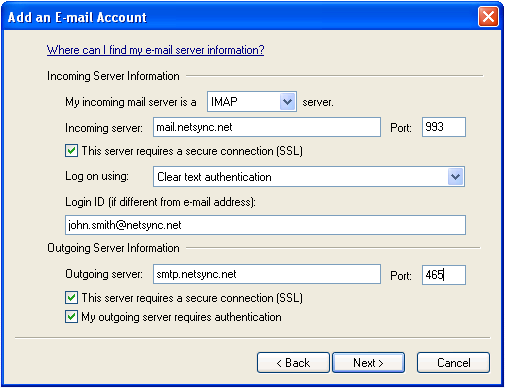
5. You will be greeted with a summary page that tells you you’ve entered everything you need to setup the account. Click on the Finish button.