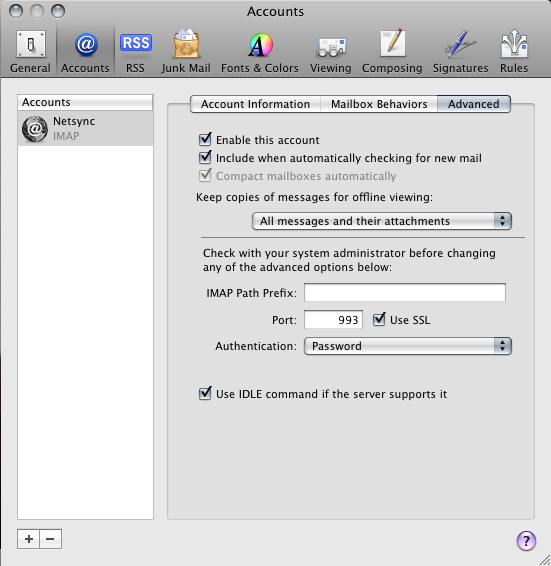Setup Mac OS Mail
1. Open Mac Mail.
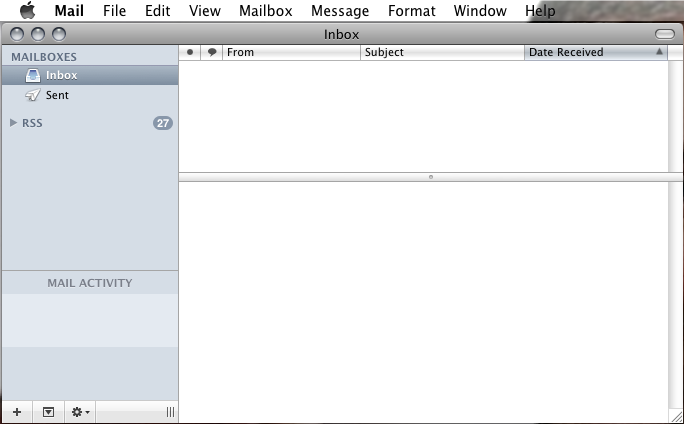
2. Click on the Mail menu, then click Preferences.
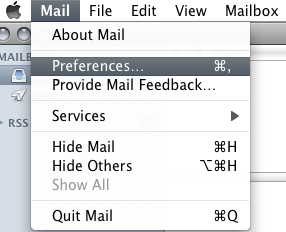
3. The Accounts window will appear. Click on the + (plus) button at the bottom left hand side of the window.

4. The Add Account window will appear. Enter your name, e-mail address, and password. Then click Continue.
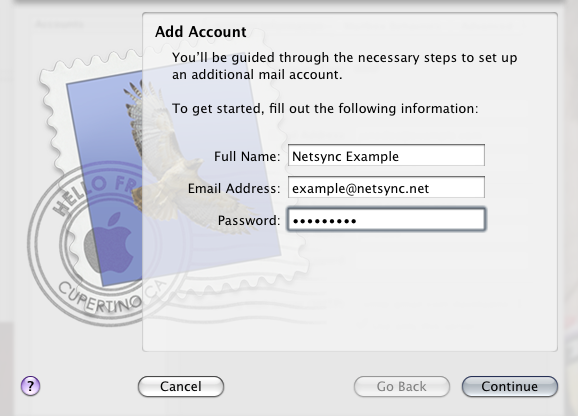
5. Under Account Type: choose IMAP from the list, and for the Incoming Mail Server: field, enter mail.netsync.net just like the image below. Then click Continue.
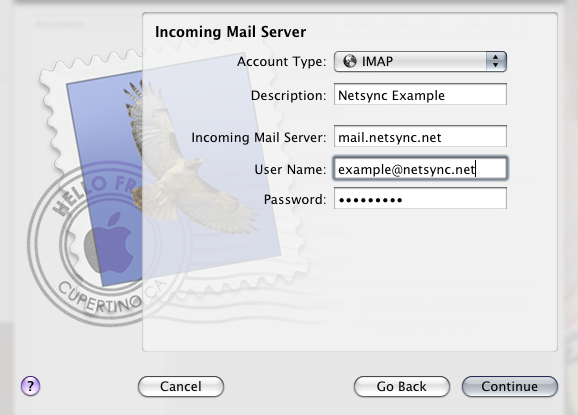
6. Enter all the information exactly as it appears in the window below with the exception of the User Name: field. Please enter your Netsync e-mail address instead.

7. Place a check mark under Take account online, then click Create.
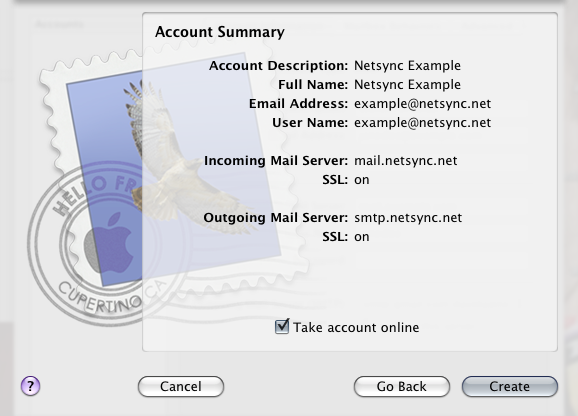
8. You will be returned to the Accounts window.
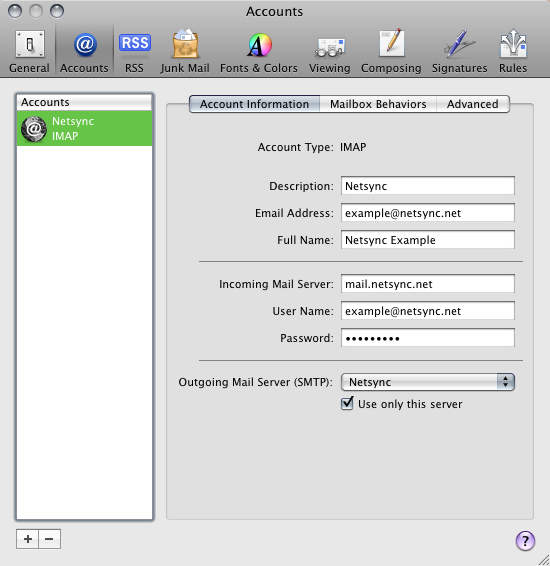
9. Under Outgoing Mail Server (SMTP): click on the drop-down box, then click on Edit Server List.
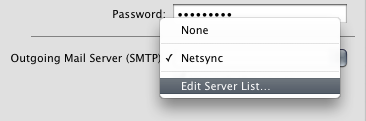
10. Under Account Information, enter the settings exactly as they appear in the image below. Then click Advanced.

11. Enter all the information exactly as it appears in the window below with the exception of the User Name: field. Please enter your Netsync e-mail address instead. Then click OK.
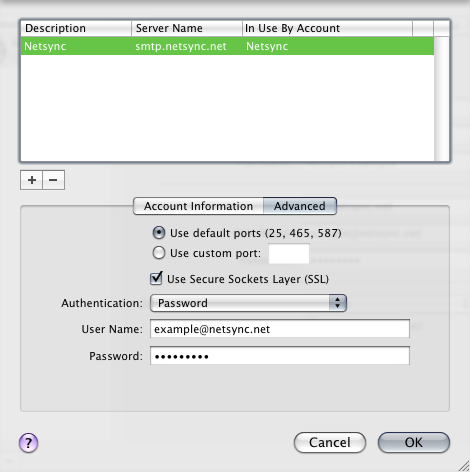
12. You’ll be returned to the accounts window. Click Advanced.

13. Enter all the information exactly as it appears in the image below. Then click the close button in the upper left corner of the window. You may be asked if you want to save the changes. If you are asked, then save the changes.